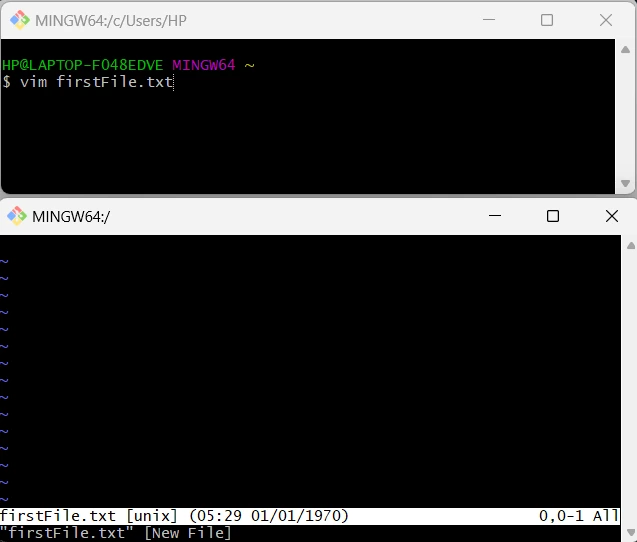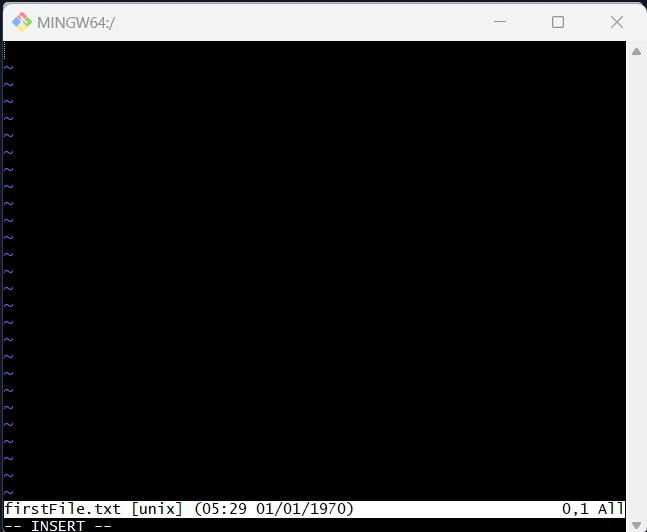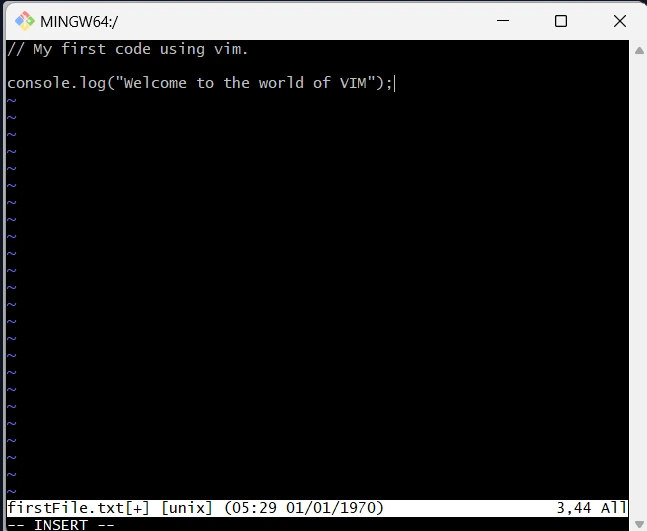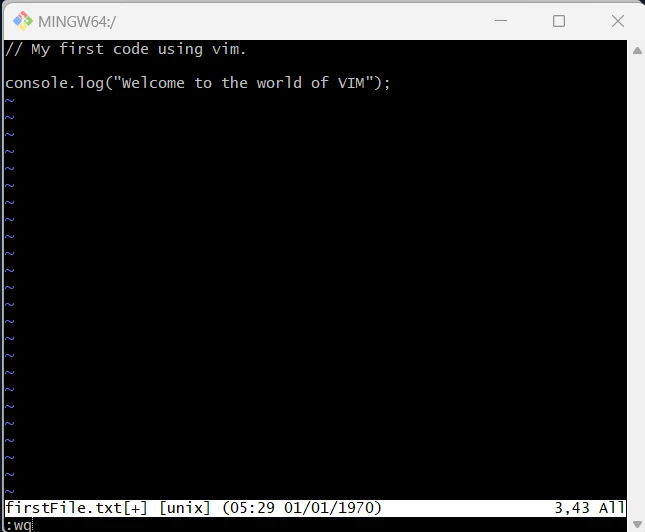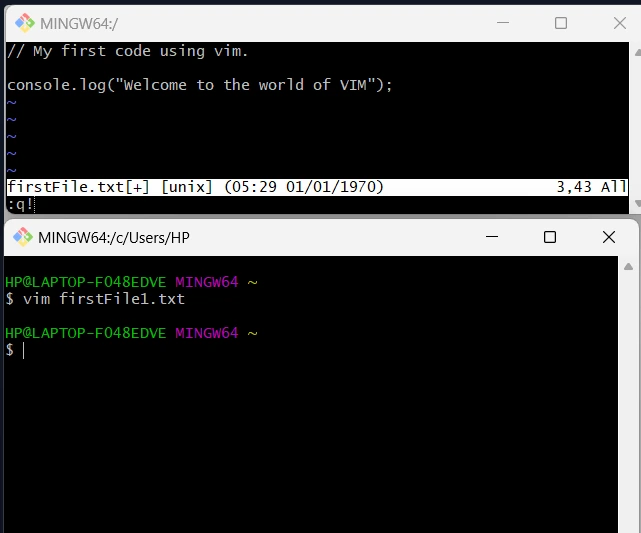How to Create a File Using Vim Command?
To begin working with Vim, open a command line or terminal on your local machine. The terminal is where you will enter commands.
To create a new file using Vim, simply type the following command and press ENTER:
This command opens a new file named firstFile.txt in the Vim editor. You will be in normal mode initially.